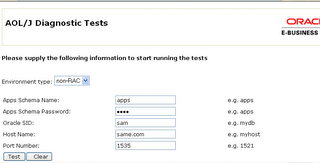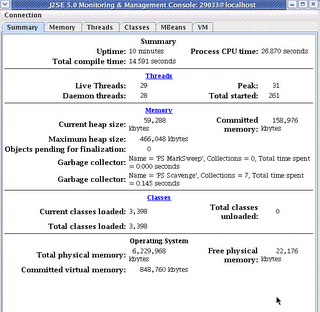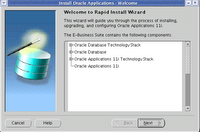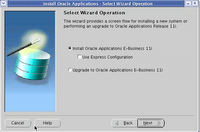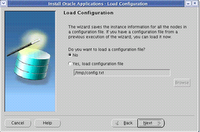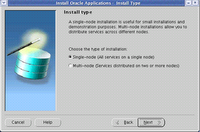Oracle Applications Manager.
The Oracle Applications Manager(OAM) provides a console to effectively manage, monitor, configure and troubleshoot an Oracle Applications environment.
The console is HTML based and as such does not require any additional software excpet the browser.
One of the key features of OAM is the Applications Dashboard which provides information on E-Business Suite installation,including summaries of current status, performance, critical activities, diagnostics, business flows, and security.
In Oracle Applications Manager 2.1.1, there are three System Administrator type responsibilities to use when accessing Oracle Applications Manager.
These Oracle Applications responsibilities are:
System Administrator - this responsibility has access to all functionality in OAM.
OAM Read Only Mode - this responsibility provides administrators with view-only access to most of the data in OAM. This responsibility does not provide access to critical actions such as Stop Services and Edit Configuration Parameters.
OAM Patch History - administrators with this responsibility can view the Applications Dashboard and Patch History pages.
The OAM is also used in conjunction with autoconfig for making changes to the application and DB tier context files.
OAM also provides advanced configuration wizards that allow you to perform advanced configurations to your E-Business Suite like SSL /SSL Accelerator conversion, Forms Listener servlet configuration and Apache Jserv load balancing.
OAM provides for a in depth monitoring of your Oracle Applications environment.OAM can also be used to monitor your forms listener servlet if you have configured your forms listener to run as a servlet.
You can also get detailed view of the Oracle Applications technology stack components like jserv memory usage, database connection pool details etc.
Additionally OAM can also be used to monitor your concurrent manager and concurrent requests.
In my first post i had talked about Generic Service Management(GSM), in case you have implemented generic service management you can monitor and control your different Oracle Applications services through OAM.
OAM also provides various features that aid in patch management process. There are various patch reports like applied patches which give details of the patches applied along with the timing reports and the changes they have made to the file system. This is a feature that i am sure DBAs who have worked on releases prior to 11i would surely appreciate.
Also included in the latest version of OAM after features like patch wizard and support cart which can be used with metalink services and aid in resolving service requests.
Cloning is also supported from OAM, currently though you cannot perform merging APPL_TOPS(Multi Node to single node cloning) from OAM.
Oracle Diagnostics can also be run from OAM. Oracle Diagnostics enables testing, identifying and reporting functional problems through a web-interface. This tool allows invoking test cases interactively using custom input values or through batch modeusing pre-registered input values.
For more details on Oracle Diagnostics, please see Metalink Note: 262006.1
You can also extend the functionality of OAM by using your custom SQL scripts to run with Oracle Applications Manager.
You can use OAM with any version of Oracle Applications 11i starting form 11.5.1. The latest version of OAM is 2.1.1 whichcan be obtained by applying Oracle Applications Manager Mini-pack 11i.OAM.H.However if you have already applied 11i.ATG_PF.H,11i.FND.H or on Oracle Applications 11.5.10 or higher you do not need to explicitly apply the 11i.OAM.H mini pack.
The metalink note 258330.1 contains details on this pack.
If you are installing OAM from the patch you can either configure it manually by editing the zone.properties and jserv.properties or by using autoconfig.
The metalink note
201703.1 contains details on installing and configuring OAM
.
After you have configured OAM it is important that you set your DISPLAY environment variable correctly in your jserv.properties file to enable all the graphs within OAM to be displayed correctly.
Example: wrapper.env=DISPLAY=myacme:0.0
Once OAM has been installed you can acees it from either the Oracle Applications sign on page, from any user with the system administration responsibility or from the following URL http://host:port/servlets/weboam/oam/oamLogin